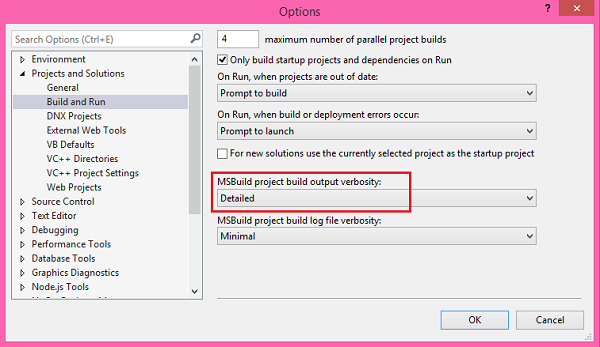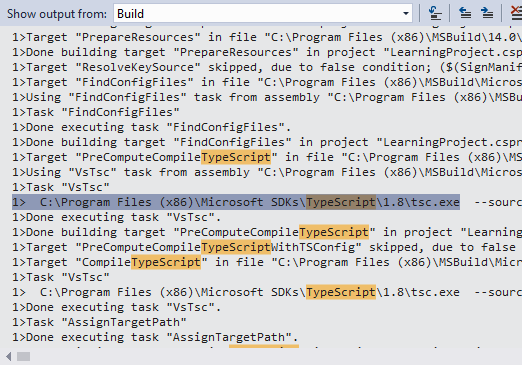To check which version of TypeScript is your Visual Studio using, there are 3 ways.
- First, you can open Visual Studio and then go to Help menu. Under Help menu, click on About Microsoft Visual Studio - a popup will open that will list all installed products on Visual Studio, you can find TypeScript version there. Please see below screenshot:
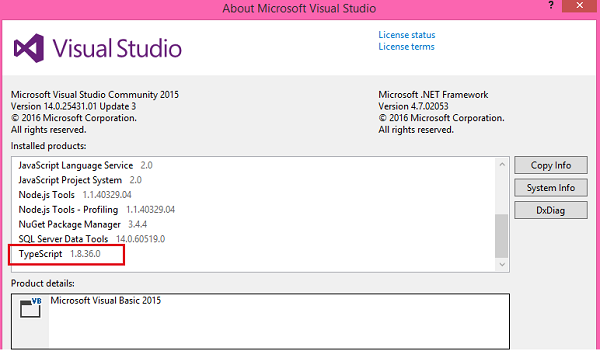
- Second way, If you have multiple versions of TypeScript installed on your machine, then you can yo on this path C:\Program Files (x86)\Microsoft SDKs\TypeScript and here you will find the list of TypeScript version installed on your machine. Please see below screenshot:
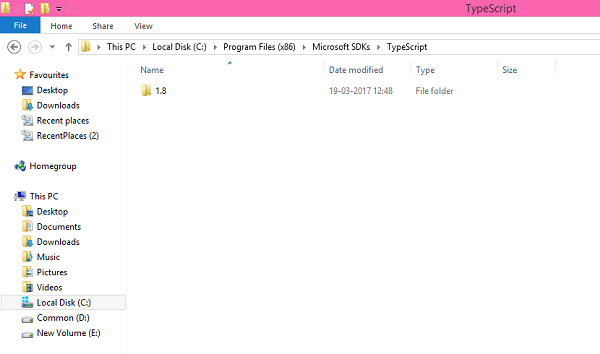
- Third way of checking TypeScript version is to open Visual Studio and go to Tools > Options menu. A popup will open then - like below screen, there you can change below highlighted property to Detailed. Once you change it to Detailed and the build the project - you can check the output window to find which version of TypeScript is used by Visual Studio for compilation of .ts files.